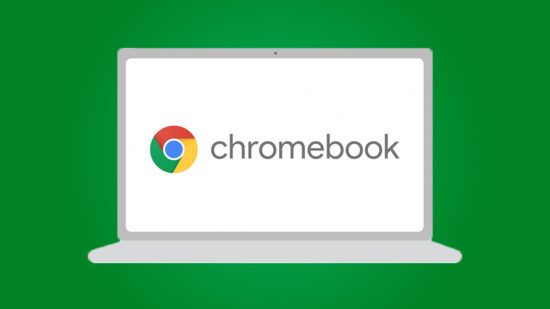Just like Android smartphones, you can enable developer mode in Chrome OS on your Chromebook laptop. This is a fairly quick and simple process, but comes with a warning. While you may be opening up your Chromebook and Chrome OS to a world of new possibilities, anything you do could cause instability that will severely harm the performance of the laptop.
Even the best Chromebooks are vulnerable when in developer mode, so if you’re unsure whether or not what you’re trying to accomplish is safe or not, maybe do some additional research. You need to make sure you’re not going to brick your Chromebook.

How to enable developer mode in Chrome OS
To enable developer mode in Chrome OS, press and hold the Esc, Refresh, and Power button simultaneously. Once the ‘Chrome OS is missing or damaged’ message pops up, switch immediately to holding Ctrl + D. Finally, if prompted, hit Enter to turn Chrome OS verification off.
This will enable developer mode on Chrome OS and your Chromebook. Take care and make sure you only perform actions you know or have researched to be safe.

How to disable developer mode in Chrome OS
To disable developer mode in Chrome OS, you need to press the space bar when you get a prompt that Chrome OS verification is turned off. This will cause a full factory reset and delete all date stored on the Chromebook. It will need to be set up as brand new.
Currently, there is no way to disable developer mode in Chrome OS without triggering a full factory reset. This is why enabling it in the first place is a risk, especially if you haven’t backed up your data.